CAN Clip For Renault V162 Latest Renault Diagnostic Tool
Please contact WhatsApp: +1 937 888 0032
Your shopping cart is empty!
Product Description
CAN Clip For Renault V160 Latest Renault Diagnostic Tool Multi-languages French Customer Favorite
Top 5 Reasons to Get Can Clip for Renault
1. Software Version: V162
2. Support Multi-Language: English, German, Danish, Spanish, Finnish, French, Italian, Norwegian, Dutch, Portuguese, Romania, Swedish
3. Update by CD
4. Best Price
5. Wide System Coverage : ENGINE, automatic gear shifting, Air conditioning system, SRS, ABS, ASR, MPL, GM, IMMO, KEYZESS GO system, OBD-I I and so on
Notice:
1. Operating System: Windows XP and Win7
2. Please Don't Disassembly the Body Apart Yourself, Or We Won't be Responsible for Repair
Can Clip for Renault Function:
1. See all the information relating to the vehicle
2. Computer test
3. Automatic test of all computers
4. Airbag test
5. Ccantool (OBD tests)
6. Base Doc (access to Technical Notes)
7. Physical measurements
8. Antipollution
9. Multimeter
Customer Frequently Asked Question:
Q1: Can Clip for Renault all four indicator light flash, but when I enter the diagnosis menu, the CAN indicator light off and can’t establish connection, while the other three ones go on flashing. What should I do?
A1: there are two solutions: 1) try to install the software on a laptop (PC), no connection with power. 2) Try to diagnose K-line protocol car, if it works, but can’t diagnose CAN BUS car, advice you return back to us for check.
Q2: How can I change English into French?
A2: When install the can clip renault software, you can select the French, but after you complete installation you cannot change the language. So, you have to uninstall the software and reinstall it, during installation, select language French.
Q3: I try to open Can Clip CD in several different computers, nothing in the CD.
A3: Check whether it has the carving trace at the back of CD, or if the CD Boot Sector is broken.
Q4: Connected to the car and four lights are lit Prompted for this content: 5800 window, units of measurement appear 104 Error 5800: Please check the power supply is connected, the normal connection indicator light red flashes. If it is any problem of these two situations: reconnect, wait about 10 seconds before verification.

A4: Please follow the next two instructions to solve the problem:
1) The installed software can’t run in your computer system stably, there is no communication between the software and the device.
2). the computer USB interface does not work, try to use another one.
Q5: Does CAN Clip for Renault support analyze and test the status of Renault Megane II 2003 year up, and test the switch of electric windows?
A5: yes, it can do.
Q6: Can it do my car NENAULT of 1995? Thanks.
A6: Yes, it can do Renault cars before 1996, but please tell me your car information in details, and then I can check for you!
Q7: I try to install the CAN clip software on different computers, but it always shows me this error reading “SPX CLIP Registration Client” as the following picture shows.
A7: Please follow our video or PDF instruction to correctly step-by-step install the software, and also install the software on the computer with XP operation system, better American English Professional version system.
Q8: Does Renault Can clip work with Renault Megage 2 Phase 2 2008-2010? Can it read out and set Wheel valve information? Can make key and support wiper blade?
A8: Renault CAN clip only support diagnosing, it can’t make key.
Q9: When I try to program with Renault CAN Clip, no communication, what’s the problem?
A9: Renault CAN Clip we supply only support diagnosis, not support programming.
Can Clip for Renault 12 Pin Cable Connection Picture

Can Clip for Renault OBD Cable Connection Picture

Install CAN CLIP Renault V156 on Windows XP
The Main Step:
Insert CAN CLIP 156 disk and open it.
copy folder Activation(Patch V3) to Desktop
open Crack Renault CLIP
Register Editor: click Yes.
Click OK.
Click OK.
close folder Activation(Patch V3)
open setup in CAN CLIP 156 disk
Click the laptop icon (FIRST INSTALLATION) in CLIP V152 interface.
Click “I accept…agreement” and click Next.
Select country. (if no, select OTHER COUNTRY). and click Next.
Select language and click Next.
Click Next.
Click Next to begin copying files.
Click Next to install Windows Resource Kit Tools.
Click I Agree to continue.
Click Next.
Click Installing now.
Installing…
Successfully install the Windows Resource Kit Tools. Click Finish to exit.
automatically operation by the system….
Restart your computer.
NOTE: After the computer reboots, this window pop up and automatically install. Do not cancel software but let it go on.
installing…
Click Finish for installing CLIP.
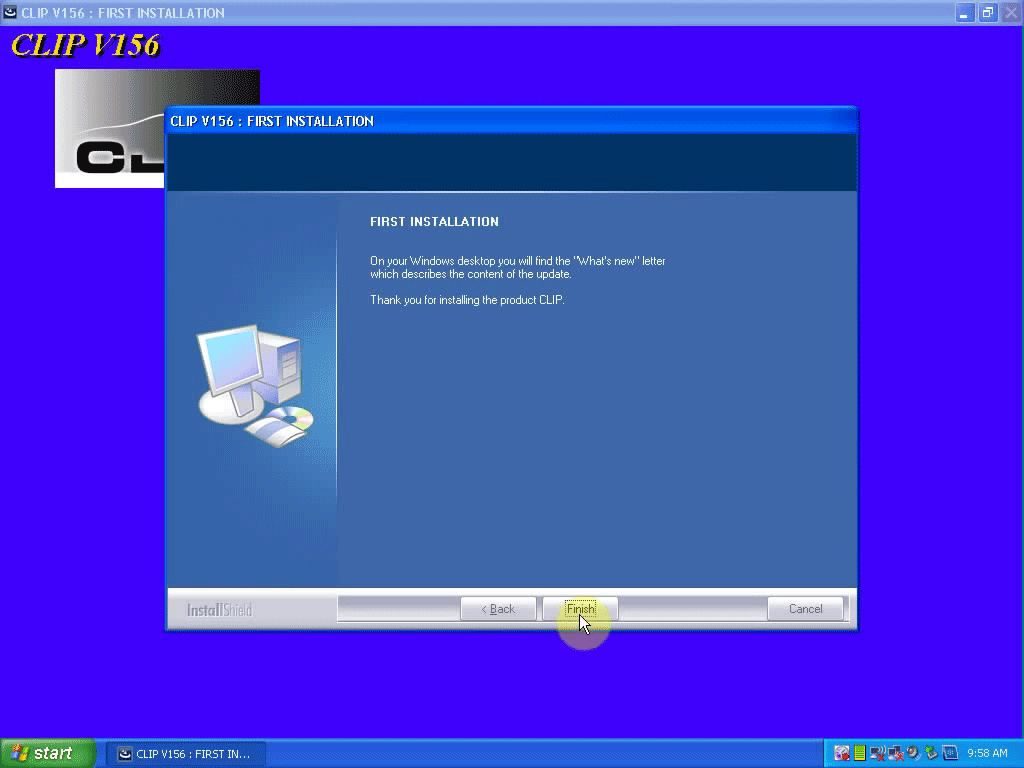
Right click “CLIP” on Desktop for Properties.
Click Find Target…
Cut “RSRWin” in C:\CLIP_X91\Lib\Application, to paste on Desktop.
Open “Activation(Patch V3)” on Desktop, to copy “RSRWin” to C:\CLIP_X91\Lib\Application.
Then open the new “RSRWin” in C:\CLIP_X91\Lib\Application.
Click to tick for “I understand and accept…”
And more information about installtion of can clip for Reanult ,click link above.
CAN Clip For Renault crack steps
(we have video)
1.After finish Installation,DO NOT run your CLiP!!!
2.copy the RSRwin.ext to C:\CLIP_X91\Lib\Application\
3. Then run your CLiP, choose "Register me now" and in the next
Windows,please select "NO"!
4. Use this Key for Registration:
333DEF-111DEF-111DEF-222DEF-221DEF-000DEF
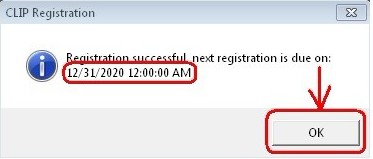
CAN Clip For Renault PCB Board:

Package List:
1pc x Can Clip for Renalt
1pc x Renault 12Pin Cable
1pc x OBD II 16Pin Cable
1pc x USB Cable
1pc x CD
When you order from opencartworks.com, you will receive a confirmation email. Once your order is shipped, you will be emailed the tracking information for your order's shipment. You can choose your preferred shipping method on the Order Information page during the checkout process.
The total time it takes to receive your order is shown below:

The total delivery time is calculated from the time your order is placed until the time it is delivered to you. Total delivery time is broken down into processing time and shipping time.
Processing time: The time it takes to prepare your item(s) to ship from our warehouse. This includes preparing your items, performing quality checks, and packing for shipment.
Shipping time: The time for your item(s) to tarvel from our warehouse to your destination.
Shipping from your local warehouse is significantly faster. Some charges may apply.
In addition, the transit time depends on where you're located and where your package comes from. If you want to know more information, please contact the customer service. We will settle your problem as soon as possible. Enjoy shopping!










