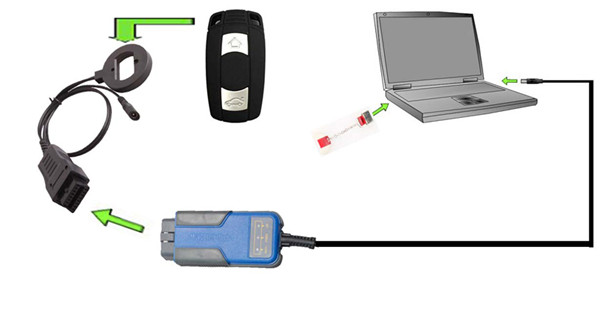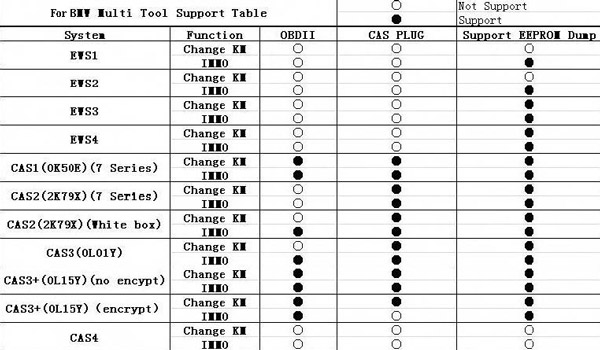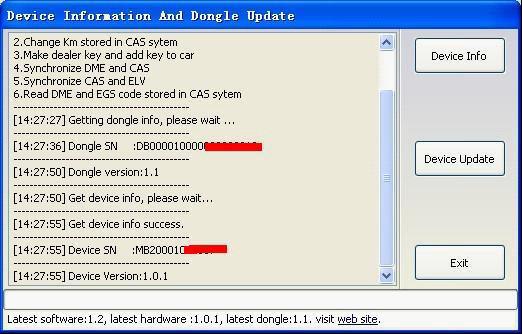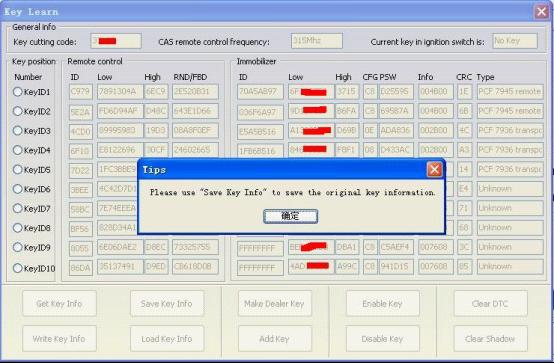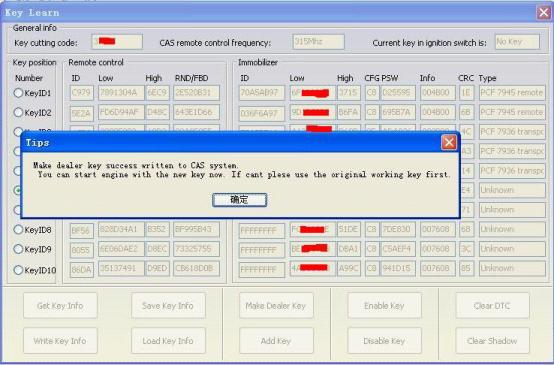Professional BMW Multi Tool CAS1/2/3/4/CAS4+ OBD2 Key Programmer Updated to V7.7
Top 5 Reasons to Get V7.7 BMW Multi Tool:
1. Most professional OBD2 key programmer for BMW, verified by lots of customers.
2. More Powerful Than AK300!!!
3. Supports Encrypt CAS3 and CAS4
4. Software Version: V7.7, software keeps updating online.
5. Get Free Encryption Authorization For BMW CAS4 Now!
Notice:
1. Supports English Only.
2. Make Sure Connect Dongle to Computer Before Run the Software.
3. Supports BMW CAS4 programming,but needs BMW CAS4 adapter.
BMW Multi Tool Connection Picture:
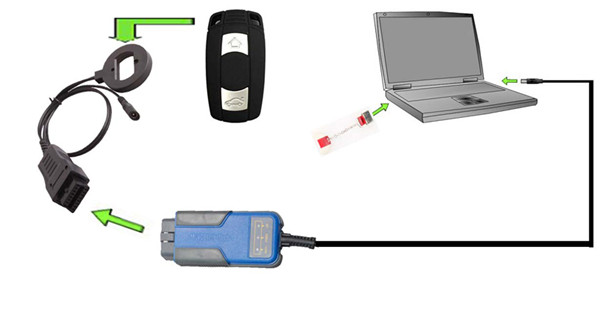
BMW Multi Tool Software :
BMW Multi Tool V7.7 Update tips:
1. Hungarian language added
2.5M48H file change mileage bug fixes
3.Wehn OBD reads key information, get remote frequency support and determine 315 LP Type
4. Other bug fixes
BMW Multi Tool V7.6 Software Free Download
BMW Multi Tool V7.6 Update:
1. Fix the bug that CAS4 key won’t work after generation failure. Now, CAS4 key can continue to be used before done, it could be matched for other vehicles.
2. Other bug fixup.
3.Fix CAS4 make key procedure. If first make key not success, it can be used next time until it make success.
4.Normal bugfix
1.Free for all user: Make dealer key for CAS4 encrypt version, support add key and lost all key. No need condor authorize
2.Normal bugfix
BMW Multi Tool V7.4 Update
1. Fix the error that BMW CAS3+ smart key not work after generation.
2. Key learning -> fix up smart key change, enable to fix the error that smart key not work.
3. Fix the error that EWS generate dealer key but sometimes not work.
4. Fix other bug
BMW Multi Tool V7.3 Update:
1. Fix the bug that BMW F Series disable / enable key failure
2. Fix other error.
BMW Multi Tool V7.2 Update tips:
1.Add change km for CAS4 5M48H(File Change KM->CAS4 (5M48H))
2.Add Disable/Enalbe key for F-Series(Choose BMW F-Series->Key Learn->Enable key/Disable key)
3.For CAS4+ encrypt verison: If you make key with other tool, and the key only have remote, BWM Multi Tool can fix it to working key
4.Normal bugfix
BMW Multi Tool V7.0 Update tips:
1. This verison need newest firmware V1.0.6 support.
2. Support prepare dealer key for CAS4 encrypt verison. Need working key or ISN or DME/DDE dump file support(Need condor automatic key cutting machine authorize and update newest firmware)
3. Fix bug make key for CAS3+ encrypt verison with ISN or DME/DDE dump file.
4. Add support for lost all key with ISTAP4* while not update CAS FLASH. You can find this in File Make dealer key.
5. Improving display in Hungarian
6. Update user manual
7. Normal bugfix
BMW multi tool Component:
1. OBD II CONNECTOR: Connects the tool to the vehicle's Data Link connector (DLC).
2. Dongle: USB dongle.
3. USB CONNECTOR: Connects the tool to the PC/Laptop through USB Cable.
4. Programmer: Program keys.
5. Programmer Female Pin: Connects programmer to device.
6. Programmer Male Pin: Connects programmer to device.
BMW multi tool Specifications:
1. Operating Temperature: -20 to 70 °C ( -4 to 158 °F )
2. Storage Temperature: -40 to 85 °C ( -40 to 185 °F )
3. Diagnostic Interface: 16 PIN
4. USB Interface: USB 2.0
5. Power: DC 5 V - 12 V
6. Consumption: 1 W
7. Dimensions: Length 95 mm, Width 49 mm, Height 28 mm
BMW multi tool supported immobilizer type and function
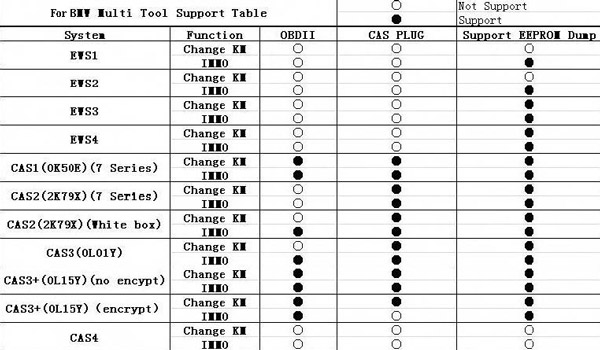
BMW MULTI TOOL supported function including:
1. Car access sytem dentification
2. Read/Write CAS EEPROM(OBDII)
3. Read/Write KM stored in CAS system(OBDII)
4. Read/Write synchronization codes stored in CAS system(OBDII)
5. Synchronize DME and CAS(OBDII)
6. Synchronize CAS and ELV(OBDII)
7. Prepare dealer key for CAS1/CAS2/CAS3/CAS+(support latest CAS3 verison)(OBDII)
8. Read/Restore CAS KEY information(OBDII)
9. Disable/Enable key with working key(OBDII)
10. Clear DTC and Shadow (OBDII)
11. Prepare dealer key with CAS eeprom dump
12. Unlock dealer key prepared with our software with CAS eeprom dump or KEY information
13. Change KM in CAS and instrument dashboard with file dump
14. Have key programmer, you can programm dealer key directly.
Pay Attention to the Function: Help->Device update.
You can get the latest software version and firmware verion when you can access to internet.
BMW Multi Tool Software Explanation:
1. Menu:
- Tool: you can choose language here, support "English" and "Chinese Simplified" Restart software to apply your settings.
- File Make Key: you can prepare dealer key with EWS and CAS EEPROM dump.
- Help: Device update. You can get your device and dongle id version and update it.
2. Protocal type:
Now BMT support there type of protocol: KWP-CAN BUS 100Kbps, KWP-CAN BUS 500Kbps, KWP-2000. "Auto Detect " function can help you to choose the right protocol. After choose protocol okay, then press "Connect". If connected success. All CAS info will display in CAS Identification. Include CAS number, VIN, production date, etc.
3. EEPROM Function:
Read EEPROM, Write EEPROM, Save File, Load File…
1). You should backup the CAS EEPROM before prepare dealer key. After succeed read EEPROM, please save it as back file. This step is very important.
2). Now can't read the whole EEPROM for cas3 system. But the main section is contained. It should be saved. When you read CAS EEPROM, it will give tips (Press ok to continue).
4. Odometer:
Support read and change KM stored in CAS system.
Don't support to change KM in instrument. If you want to change the KM display in instrument. You should change KM in CAS system first. Then modify the KM in instrument manually.
5. Synchronization Codes:
1). CAS3 code-DME, CAS3code-EGS: Read and write DME and EGS code stored in CAS3 system.
2). Synchronize DME and CAS— this function will be useful while prepare dealer key or any other operation which cause can't start the engine.
3). Synchronize CAS and ELV — this function can help clear wheel errors
6. Key Learn
1). Get Key Info: With this function you can get the key cutting, remote frequency, and key data.
2). Save Key Info: Save the read key info.
3). Load Key Info: Load the saved key info. To see the key data and prepare for write key info.
4). Write Key Info: Write the loaded key info into CAS system.
5). Make Dealer Key: You can prepare dealer key after you get key info successfully. Also you should choose the key position.
6). Add key: Add the new dealer key into CAS system. Some CAS system needs this step to start the engine.
7). Enable Key: Insert the current key into ignition switch, press "Enable Key". The key after current key will be enabled.
8). Disable Key: Insert the current key into ignition switch, press "Disable key". The key after current key will be disabled.
9). Clear DTC: Before prepare dealer key and after it you can use this function to clear DTC.
10). Clear Shadow: Before prepare dealer key and after it you can use this function to clear Shadow.
7. File Make Key
1). Choose CAS or EWS type.
2). Load the choose EEPROM file you will get the make dealer key window.
3). Choose key position and press "Make Dealer Key" button. Flow the given tips to prepare dealer key. After succeed you can save the new EEPROM dump file.
- For EWS1, EWS2, EWS3, EWS4, CAS1, CAS2, CAS3 type the prepared dealer key can start the engine directly.
- For some CA3+ type you need to write back the new dump file into car.
4). CAS3 encrypt data, only OBDII prepare make key is support for CAS3 encrypt data.
8. Device Update
Open this window after connect to internet. You can see the latest software version, firmware version, dongle version. You can go to our website for further information. After succeeded update device firmware, must reconnect the hardware to computer
1.Device Info: Get dongle and hardware SN and version
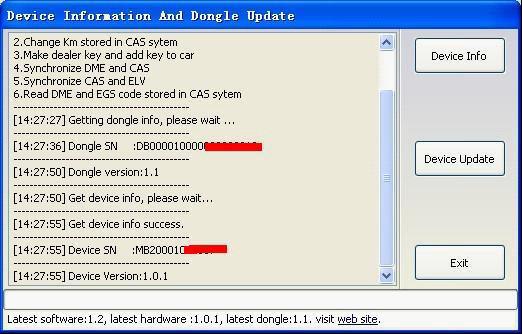
2.Device Update: This function can update the dongle and device
Process to prepare dealer key:
1. On main window choose “Connect” to auto detect the current car protocol and get the CAS info.
2. On main window choose “Read EEPROM” to read the CAS EEPROM file and save it.
3. On main window choose “Key Learn” button to get key learn window.
4. On Key Learn window choose “Get Key Info” to get the key info stored in CAS system.(picture 2).
5. Choose “Save Key Info” button to save the read key info for backup.
6. Check the connection between programmer and device. Keep connection while make key process.
7. Put new blank key into the center of programmer.
8. Choose the position where you want to suit the key.
9. Press “Make Dealer Key” to prepare dealer key. After succeed you will get (picture 3)
"Key make okay and locked. Please use it start the car. If can’t start engine, use “Add Key” function add the new dealer key to CAS system.” Once can start the engine, go to step 13.
10. Put the new dealer key into programmer. Use “Add Key” function to add the key to CAS system. After that you will get (picture 4):”New dealer key success written to CAS system. You can start engine with the new key now. If can’t please use the original working key first.”
11. Please return to main widow and use function “Synch DME-CAS” to synchronize DME (ECU) with CAS.
12. Use “Synch CAS-ELV” to clear wheel errors.
13. Enter to key learn window use “Clear DTC” and “Clear Shadow” function clear all error sin CAS system.
While prepare dealer key process. Once you get the tips like picture 1, remove the key from ignition switch, if key has keyless, take the key out of car.
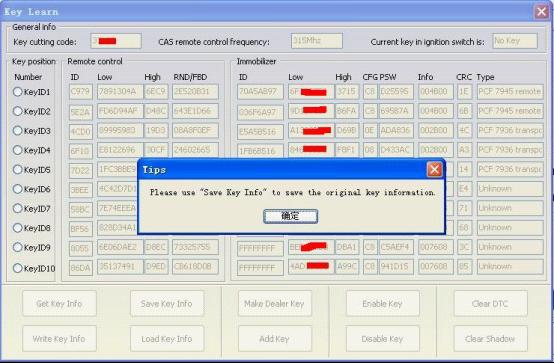


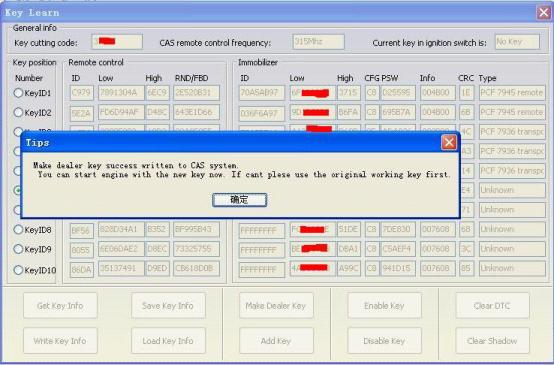
Warning: Make sure connect dongle to compute before run the software.
"Device not connected"Error
Information: Hardware not connected to PC with USB port.
Solution: Plug device to USB.
Packing list:
1 x BMW Multi Tool main unit
1 x USB dongle
1 x OBD II CONNECTOR
1 x USB CONNECTOR
FAQ:
Q: Could you please let me know if it has EWS function ?
A: Yes,it can do EWS,you need to detach the device then connect with CAS socket to read EWS data. You can buy
CAS PLUG from our website.
Q: Can BMW MULTI TOOL do BMW cas3 and cas3+ keys? For example, the 868 MHz key.
A: Yes, BMW MULTI TOOL can do most kinds of BWM keys.
Q: Can BMW Multi Tool V6.0 do the EWS ?
A: Yes, but you should withdrawing the EWS when you want to read the data. Reading the data you should have a CAS socket.
Q: When during make keys appear "failed at the security access", how to solve it?
Add Key OBD:
cas3+ encrypt version -> no need to update CAS (no need for key cycling)
cas ISTAP4x version -> need to update cas (no need for key cycling)
Lost Key OBD:
cas3+ encrypt version -> no need to update CAS (need to cycle key UPTO 16 times)
cas ISTAP4x version -> need to update CAS (need to cycle key UPTO 64 times)
Add Key Dump Method (Lost or Working Key):
cas3+ encrypt version -> need to write back to CAS (needs either -working key / known ISN / ECU dump / or cycle UPTO 16 times)
cas ISTAP4x version -> no need to write back to cas (needs either -working key / known ISN / ECU dump / or cycle UPTO 64 times)
So the 64 cycle is really to save you having to downgrade the CAS but you still need to manually read the CAS for this option. For me this is still the best way as theres no way I would downgrade the CAS (unless you made it very clear what this meant to the client)